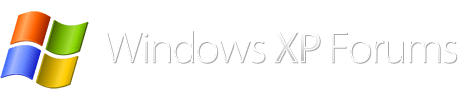As long as you can prove your the owner of your product you can try going to thepiratebay and you can google that. Many people use it to get a copy of their disc that they end up scratching up and using so many times. So instead of going out and buying a new key and disc that they already have they just get the copy of the disc and reinstall legally with their key. There are two or three other sites that are good through the years. However thepiratebay is the biggest. Just a lot of weeding out on that site though.
You are using an out of date browser. It may not display this or other websites correctly.
You should upgrade or use an alternative browser.
You should upgrade or use an alternative browser.
XP not allowing FoxPro to start up after showing the application's splash sc
- Thread starter PAL in Thailand
- Start date
tienkhoanguyen, your replies do not really have anything to do with the issue at hand, please refrain from posting, Thanks
XP not allowing FoxPro to start up ...
Hello, Elizabeth,
Here are the 2 problems registry keys:
#1:
Windows Registry Editor Version 5.00
[HKEY_USERS\S-1-5-21-1482476501-1614895754-839522115-1004\Software\Microsoft\Search Assistant\ACMru\5603]
"000"="vfpodbc.dll"
"007"="fpw"
"008"="fpw26"
"009"="wfp"
"010"="wfpodbc.dll"
"012"="foxpro.ini"
#2:
Windows Registry Editor Version 5.00
[HKEY_USERS\S-1-5-21-1482476501-1614895754-839522115-1004\Software\Microsoft\Windows\CurrentVersion\Explorer\FileExts\.xps\OpenWithList]
"d"="FOXPROW.EXE"
I havegone back to the PC and located the two offending keys, gave "Everyone" full permissions", exported the two keys and tried to import them, but to no avail. Please see the error message in the attachment.
Will you please explain a bit more regarding the "HEADING of the key" --- maybe I got that wrong. As I recall, when I am at a Key, I seem to be physically quite far away from "HKEY_USERS\........"; the mouse seems to be placed at the very end of the key,
e.g. "..........\OpenWithList}".
Hello, Elizabeth,
Here are the 2 problems registry keys:
#1:
Windows Registry Editor Version 5.00
[HKEY_USERS\S-1-5-21-1482476501-1614895754-839522115-1004\Software\Microsoft\Search Assistant\ACMru\5603]
"000"="vfpodbc.dll"
"007"="fpw"
"008"="fpw26"
"009"="wfp"
"010"="wfpodbc.dll"
"012"="foxpro.ini"
#2:
Windows Registry Editor Version 5.00
[HKEY_USERS\S-1-5-21-1482476501-1614895754-839522115-1004\Software\Microsoft\Windows\CurrentVersion\Explorer\FileExts\.xps\OpenWithList]
"d"="FOXPROW.EXE"
I havegone back to the PC and located the two offending keys, gave "Everyone" full permissions", exported the two keys and tried to import them, but to no avail. Please see the error message in the attachment.
Will you please explain a bit more regarding the "HEADING of the key" --- maybe I got that wrong. As I recall, when I am at a Key, I seem to be physically quite far away from "HKEY_USERS\........"; the mouse seems to be placed at the very end of the key,
e.g. "..........\OpenWithList}".
Attachments
1. permissions is needed on the mini not the PC
2. the first .reg is an unnecessary key, just a listing of search titles.
3. by Heading I mean , for example, I have file lists circled that would be a heading, or you could go back to the heading before that Explorer.
4. when you click on a heading and then permissions, it changes permissions for all under that heading. Regardless of how far away.

================
if you can still not merge the second .reg file, just leave it aside for now and go ahead and copy all the folders to your drive. You might want to right click on the pasted folder, choose properties, and then see if there is an UNBLOCK, box that you can check. sometimes when going from one pc to another the properties will show it is being blocked.

2. the first .reg is an unnecessary key, just a listing of search titles.
3. by Heading I mean , for example, I have file lists circled that would be a heading, or you could go back to the heading before that Explorer.
4. when you click on a heading and then permissions, it changes permissions for all under that heading. Regardless of how far away.
================
if you can still not merge the second .reg file, just leave it aside for now and go ahead and copy all the folders to your drive. You might want to right click on the pasted folder, choose properties, and then see if there is an UNBLOCK, box that you can check. sometimes when going from one pc to another the properties will show it is being blocked.

XP not allowing FoxPro to start up ...
OK! I re-do the permissions business on the Mini and see what happens. Thanks.
OK! I re-do the permissions business on the Mini and see what happens. Thanks.
my original pix of the registry did not print, shows the heading circled, see if this will print. 

Last edited:
XP not allowing FoxPro to start up ...
I have changed permissions in the Mini. Then I tried to import the 2nd key problem. Unfortunately, I am still getting "Error in accessing the registry."
So, without being able to import the last needed key, I copied the FoxPro folder into drive D:, where it exists on the PC. That done, I drilled down tfoxprow.exe file in the D:\FPW26 folder and double clicked on the Foxprow.exe item. It seemed to tke a bit of time, but lo and behold the Program splash screen came up and bingo! the whole screen disappeared, just as before.
We seem to have gone back to square one I immediately turned on the PC and from the desktop, I clicked on the FoxPro icon and in that instance, everything occurred as it should. The splash screen showed up and right after that the Command window popped up ready to go.
Would all this point to something on the Mini? Would it help if I sent you the Mini's registry or both the PC's AND the Mini's registries?
I have changed permissions in the Mini. Then I tried to import the 2nd key problem. Unfortunately, I am still getting "Error in accessing the registry."
So, without being able to import the last needed key, I copied the FoxPro folder into drive D:, where it exists on the PC. That done, I drilled down tfoxprow.exe file in the D:\FPW26 folder and double clicked on the Foxprow.exe item. It seemed to tke a bit of time, but lo and behold the Program splash screen came up and bingo! the whole screen disappeared, just as before.
We seem to have gone back to square one I immediately turned on the PC and from the desktop, I clicked on the FoxPro icon and in that instance, everything occurred as it should. The splash screen showed up and right after that the Command window popped up ready to go.
Would all this point to something on the Mini? Would it help if I sent you the Mini's registry or both the PC's AND the Mini's registries?
sending me the registries would not help as I would not know what to look for specifically.
when you right click on the foxpro.exe on the mini, choose "Run As" and in the dialog box , uncheck "Protect as......" as in the below picture, what does that do??

===============
will keep searching if the above does not work.
when you right click on the foxpro.exe on the mini, choose "Run As" and in the dialog box , uncheck "Protect as......" as in the below picture, what does that do??
===============
will keep searching if the above does not work.
reply 2, I will check, but did we run full scans with your antivirus and with malwarebytes??
reply 3
from the first page of this thread, I should have noticed sooner, but please uninstall any new program on the mini that you downloaded for trials. Make sure they are completely uninstalled. and after rebooting then try foxpro again.
what happens??
2) I had not accessed Foxpro for at least several months before my attempt to display my handiwork for a Money Control System to a fiend about a week ago. In the interim, I have frequently downloaded new software for trials.
from the first page of this thread, I should have noticed sooner, but please uninstall any new program on the mini that you downloaded for trials. Make sure they are completely uninstalled. and after rebooting then try foxpro again.
what happens??
reply 4:
from page 2, if you have a way to install from the floppies, then (after all above have failed) I would see if I could install from the floppies, do you have a floppy device on your mini?? or a usb floppy drive??
the only other problem with this is that since this is an unsupported program that there might not be any way to get the updates to the current version you have installed and also installing from the floppies would necessitate uninstalling all the foxpro version 2.6 we just installed.
By the way, I have an even earlier version of FoxPro on floppies and wonder if we can try putting it on the HP-Mini to see what happens (one - with the program itself), two - if FoxPro launches, then default it to a data folder where my Money Control System is located).
from page 2, if you have a way to install from the floppies, then (after all above have failed) I would see if I could install from the floppies, do you have a floppy device on your mini?? or a usb floppy drive??
the only other problem with this is that since this is an unsupported program that there might not be any way to get the updates to the current version you have installed and also installing from the floppies would necessitate uninstalling all the foxpro version 2.6 we just installed.
Last edited:
reply 5:
you never stated was the mini a 64bit system or a 32bit system??
there seems to be a dearth of antivirus programs for 64bit xp, that are free, not sure about paid programs,
from page 4, that above is crucial as it might mean that you are not secure on the mini and may have become infected.
you never stated was the mini a 64bit system or a 32bit system??
there seems to be a dearth of antivirus programs for 64bit xp, that are free, not sure about paid programs,
okay, I take it that your antivirus is AVG, which is okay so far UNLESS your system is 64bit see here
from page 4, that above is crucial as it might mean that you are not secure on the mini and may have become infected.
XP not allowing FoxPro to start up ...
Regarding right-clicking to launch: Unchecking the "Protect me...." did not resolve the problem, but there was a very pregnant showing of the splash screen [my hopes were up] -- before it disappeared! I then chose to launch as the Administrator, but that too did not help.
Trial programs get trialed and usually deleted right away to save space. A recent purchase was "Re-image" PC Repair Online, however that installation was well after the problem first occured -- about the same time I contacted this forum. I attach two jpgs about the last use of Re-image.
My machine is a 32 bit one.
My AVG daily checks my machine at noon. No problems reported and always up to date automatically.
I may have a USB floppy that came with my IBM ThinkPad, but I'll check that out. I agree that an earlier version of FoxPro via floppies would probably not be a good move. The same program on two other machines does WORK. I would then imagine that the problem is HP-Mini related -- but exactly where is the 64 Thousand Dollar Question. Right?
Regarding right-clicking to launch: Unchecking the "Protect me...." did not resolve the problem, but there was a very pregnant showing of the splash screen [my hopes were up] -- before it disappeared! I then chose to launch as the Administrator, but that too did not help.
Trial programs get trialed and usually deleted right away to save space. A recent purchase was "Re-image" PC Repair Online, however that installation was well after the problem first occured -- about the same time I contacted this forum. I attach two jpgs about the last use of Re-image.
My machine is a 32 bit one.
My AVG daily checks my machine at noon. No problems reported and always up to date automatically.
I may have a USB floppy that came with my IBM ThinkPad, but I'll check that out. I agree that an earlier version of FoxPro via floppies would probably not be a good move. The same program on two other machines does WORK. I would then imagine that the problem is HP-Mini related -- but exactly where is the 64 Thousand Dollar Question. Right?
Attachments
regarding PC Re-Image program, you do not really need a program like this unless your problem is major and then I would use windows all in one repair, which really is mostly windows tools under a more friendly GUI.
I saw in the attached thumbnail, that your program said some files were corrupted, if you still have the log of these files I would like to look at it and if you want to check for corrupted files then you can do 2 things:
1, run chkdsk with the /r parameter, I do not think we have done this yet, which is my fault as one of the first things to do is always run checkdisk.
a. if you do not have the Recovery console installed, then do the following:
2. you could possibly run sfc /scannow also from the run program, this would start the WFP program to run, takes a very long time and you will not see a progress bar unless you have altered the registry to show the progress bar. this is normally a last resort as the WFP program is always running and should always see if an important .dll file has been removed or attempted removal.
When you run sfc /scannow you will have to have your disk available for WFP to check files against the original .dlls.
I saw in the attached thumbnail, that your program said some files were corrupted, if you still have the log of these files I would like to look at it and if you want to check for corrupted files then you can do 2 things:
1, run chkdsk with the /r parameter, I do not think we have done this yet, which is my fault as one of the first things to do is always run checkdisk.
a. if you do not have the Recovery console installed, then do the following:
http://forums.whatthetech.com/index.php?showtopic=102348
How to perform checkdisk
if you do not have Recovery Console installed, then run from the start menu
go to start, run, type in cmd
in cmd type in chkdsk c: /r and press enter
type Y for yes and press enter
type exit and press enter
restart pc, allow checkdisk to finish and run again
this is a lengthy process depending on the size of your harddrive, the percentages will fluctuate, this is normal, you can view report in the event viewer.
go to start>run> and type in eventvwr.msc, click on the applications directory, and in the right hand panel choose winlogon.
2. you could possibly run sfc /scannow also from the run program, this would start the WFP program to run, takes a very long time and you will not see a progress bar unless you have altered the registry to show the progress bar. this is normally a last resort as the WFP program is always running and should always see if an important .dll file has been removed or attempted removal.
When you run sfc /scannow you will have to have your disk available for WFP to check files against the original .dlls.
reply no 2:
SFC
sfc /scannow checks the authenticity of the system files and replace the files that have been "fiddled" with.
For you XP users, SFC should be used as a last resort. If you have been creating system restore points, first roll back to your latest restore point and see if that fixes your problem.
The registry key to change is:
HKEY_LOCAL_MACHINE\Software\Microsoft\Windows NT\CurrentVersion\Winlogon\SFCDisable
By default, SFCDisable is set to 0, which means Windows File Protection is active.
Setting SFCDisable to 1 will disable Windows File Protection . Setting SFCDisable to 2 will disable Windows File Protection for the next system restart only (without a prompt to re-enable).
Important: You must have a kernel debugger attached to the system via null modem cable to use SFCDisable = 1 or SFCDisable = 2.
After Windows File Protection is disabled using the SFCDisable = 1 setting, the following message will appear after logon:
Warning! Windows File Protection is not active on this system. Would you like to enable Windows File Protection now? This will enable Windows File Protection until the next system restart. <Yes> <No>.
Clicking Yes will reactivate Windows File Protection until the next system restart. This message will appear at every successful logon until SFCDisable is set to 0.
HKEY_LOCAL_MACHINE\SOFTWARE\Microsoft\Windows NT\CurrentVersion\Winlogon
By default, only Administrators and System will be able to modify these settings.
SFCScan (REG_DWORD)
0 = do not scan protected files at boot (default).
1 = scan protected files at every boot.
2 = scan protected files once.
SFCQuota (REG_DWORD)
n = size (in megabytes) of dllcache quota.
SFCShowProgress (REG_DWORD)
0 = System File Checker progress meter is not displayed.
1 = System File Checker progress meter is displayed (default).
SFCDllCacheDir (REG_EXPAND_SZ)
Path = local location of dllcache directory (default is %Systemroot%\system32\dllcache).
Note that if you set the
SFCQuota
value to
0xFFFFFFFF
, the WFP feature caches all protected system files (approximately 2,700 files).
above is what I have on registry for sfc do not ever turn off WFP, big security risk, but the show progress and the sfc quota, I have changed so that all my dlls are off the cd and on my pc, I do not really know if this helps as I have tried repeatedly to get sfc to check for these files from the harddrive and not the cd, but all the online suggestions do not work for me,


and I like to watch the progress bar, or at least leave it on screen it will be gone when process is done and I can do other things while it is running.
there will be notifications in the event viewer concerning the start and end of the program and if any files were skipped.
NOTE: when you have the progress bar showing always move it to a corner of the screen, because if a dialog box opens it opens directly on top to the progress bar box and you cannot see both, this way you know if the program is telling you something.
Was all that clear as mud??
SFC
sfc /scannow checks the authenticity of the system files and replace the files that have been "fiddled" with.
For you XP users, SFC should be used as a last resort. If you have been creating system restore points, first roll back to your latest restore point and see if that fixes your problem.
The registry key to change is:
HKEY_LOCAL_MACHINE\Software\Microsoft\Windows NT\CurrentVersion\Winlogon\SFCDisable
By default, SFCDisable is set to 0, which means Windows File Protection is active.
Setting SFCDisable to 1 will disable Windows File Protection . Setting SFCDisable to 2 will disable Windows File Protection for the next system restart only (without a prompt to re-enable).
Important: You must have a kernel debugger attached to the system via null modem cable to use SFCDisable = 1 or SFCDisable = 2.
After Windows File Protection is disabled using the SFCDisable = 1 setting, the following message will appear after logon:
Warning! Windows File Protection is not active on this system. Would you like to enable Windows File Protection now? This will enable Windows File Protection until the next system restart. <Yes> <No>.
Clicking Yes will reactivate Windows File Protection until the next system restart. This message will appear at every successful logon until SFCDisable is set to 0.
HKEY_LOCAL_MACHINE\SOFTWARE\Microsoft\Windows NT\CurrentVersion\Winlogon
By default, only Administrators and System will be able to modify these settings.
SFCScan (REG_DWORD)
0 = do not scan protected files at boot (default).
1 = scan protected files at every boot.
2 = scan protected files once.
SFCQuota (REG_DWORD)
n = size (in megabytes) of dllcache quota.
SFCShowProgress (REG_DWORD)
0 = System File Checker progress meter is not displayed.
1 = System File Checker progress meter is displayed (default).
SFCDllCacheDir (REG_EXPAND_SZ)
Path = local location of dllcache directory (default is %Systemroot%\system32\dllcache).
Note that if you set the
SFCQuota
value to
0xFFFFFFFF
, the WFP feature caches all protected system files (approximately 2,700 files).
above is what I have on registry for sfc do not ever turn off WFP, big security risk, but the show progress and the sfc quota, I have changed so that all my dlls are off the cd and on my pc, I do not really know if this helps as I have tried repeatedly to get sfc to check for these files from the harddrive and not the cd, but all the online suggestions do not work for me,
and I like to watch the progress bar, or at least leave it on screen it will be gone when process is done and I can do other things while it is running.
there will be notifications in the event viewer concerning the start and end of the program and if any files were skipped.
NOTE: when you have the progress bar showing always move it to a corner of the screen, because if a dialog box opens it opens directly on top to the progress bar box and you cannot see both, this way you know if the program is telling you something.
Was all that clear as mud??
Last edited:
reply no 3: sorry but I forgot to put this in when you type in chkdsk c: /r into the command prompt
note, there is a space between the k and c and a space between the colon and the /
note, there is a space between the k and c and a space between the colon and the /
and finally reply no 4:
the fact that it almost worked after unchecking the protect.... in the dialog box does seem that there is a file that has become corrupted, but as you say it is going to be a job to find out which one,
and on the program Re-Image, you say you have purchased it, but when you run a program and it tells you that some files are bad, BEFORE letting the program run its course, make sure you know what it is doing, go online and check for info about the files it is listing.
the fact that it almost worked after unchecking the protect.... in the dialog box does seem that there is a file that has become corrupted, but as you say it is going to be a job to find out which one,
and on the program Re-Image, you say you have purchased it, but when you run a program and it tells you that some files are bad, BEFORE letting the program run its course, make sure you know what it is doing, go online and check for info about the files it is listing.
XP not allowing FoxPro to start up after showing the application's splash screen
Hello Elizabeth23,
I apologize for my silence over the past week, but we've had minor crisis with the senior member of our household in that he's been having difficulty in breathing. For a second time now in ten days we had to take him urgently to the local hospital where he has been under the care of doctors there.
I've printed out your latest postings and will be going over them before being able to provide any useful (I hope) feedback.
Thanks for your patience!
Hello Elizabeth23,
I apologize for my silence over the past week, but we've had minor crisis with the senior member of our household in that he's been having difficulty in breathing. For a second time now in ten days we had to take him urgently to the local hospital where he has been under the care of doctors there.
I've printed out your latest postings and will be going over them before being able to provide any useful (I hope) feedback.
Thanks for your patience!
Hope all works out for your family member, take care, 
XP not allowing FoxPro to sstart up after showig the application's splash screen
Regarding Re-Image's last activity on my Mini, I recall that it told that it was saving the "repaired items" for later review. I just located that file; it's an "dot xml" file which I had to zip up. Having done that, I'll keep doing more homework. Hope there something in there that may help!
Regarding Re-Image's last activity on my Mini, I recall that it told that it was saving the "repaired items" for later review. I just located that file; it's an "dot xml" file which I had to zip up. Having done that, I'll keep doing more homework. Hope there something in there that may help!