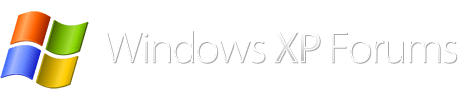FWIW, my 'newer' Toshiba laptop has an 'ESATA' port, (actually a combo esata/usb port) which I could/have connected a hdd, (needing external power), go into bios, & tell it to boot to that second drive. Very useful for quickly transfering large amounts of data.
[Toshiba Satelite A5050, if you can find one. Went through a huge rigamrole to get official, legal, W7 install disks, 2 dvds, 1 cd, about $35, as I recall, from Toshiba, Rigamarole to insure comp was not stolen?]
{I installed XP-64 on it, internally, works just fine!}