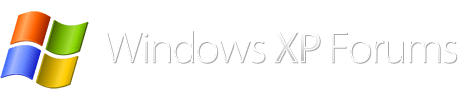Okay, then lets start with the kb article 812003
http://support.microsoft.com/kb/812003
Note: 8000 is the max you can go in xp
In this article troubleshooting section, it is only to increase the BagMru size, reboot and check effect.
KB803711
http://support.microsoft.com/kb/813711
Windows XP
Delete the following registry subkeys:
HKEY_CURRENT_USER\Software\Microsoft\Windows\Shell
HKEY_CURRENT_USER\Software\Microsoft\Windows\Shell\Bags
HKEY_CURRENT_USER\Software\Microsoft\Windows\Shell\BagMRU
HKEY_CURRENT_USER\Software\Microsoft\Windows\ShellNoRoam
HKEY_CURRENT_USER\Software\Microsoft\Windows\ShellNoRoam\BagMRU
HKEY_CURRENT_USER\Software\Microsoft\Windows\ShellNoRoam\Bags
Re-create the following registry subkeys:
HKEY_CURRENT_USER\Software\Microsoft\Windows\Shell
HKEY_CURRENT_USER\Software\Microsoft\Windows\ShellNoRoam
Create and then set the BagMRU Size registry value to 5000 in the registry subkeys that you created in Step 2.
When you get to the
Windows KEY , you will delete the
subkeys listed above
(The only keys I have listed here on my pc, xp pro, are Current Version, Shell and ShellNoRoam.)
When you delete all the subkeys above you are clearing Windows memory for this issue
when you recreate the subkeys, any sub-subkeys necessary under those subkeys will be recreated by windows as necessary, after a reboot and after you have chosen your folder settings.
for registry backup it is better to use ERUNT:
http://www.bleepingcomputer.com/download/erunt/
To delete a subkey, right click and choose delete, if you cannot delete, check permissions when you right click and give yourself permission
If you are still not clear post back, it is 8:44 am here right now, I am fixing to leave will check back tonight.
Sorry for all the confusion.