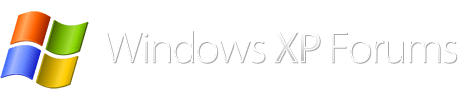start, control panel, administrative tools, event viewer
when you open event viewer, you will see applications, security, system and maybe a couple of others,(I removed all but the 3 listed above), the most important are applications and system, if you click on applications, in the right hand panel you will see info, warning, and error msgs, when you double click on a msg a detailed dialog box will open and you can read further info, When I search an error on line I use the Source and the Event ID. You can clear the individual logs by right clicking on the directory and choose to clear all logs, save or not your choice. by clearing the logs you will always have current info to peruse.
Task manager lets you see what processes are running and this is where you can view the svchost taking up the cpu.
Process explorer is a more robust form of task manager , the link is for the last version for xp, the new version is for vista and higher. you can hover the mouse over the svchost and it will show what services are possible using that, and you can right click and choose other options like searching online to research a process you do not know.