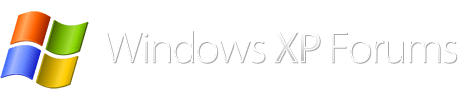You are using an out of date browser. It may not display this or other websites correctly.
You should upgrade or use an alternative browser.
You should upgrade or use an alternative browser.
Widows XP Professional SP 3-drivers and updates
- Thread starter Janice
- Start date
Okay, I'll be here if you have any more questions. 
It is taking quite sometime. So many other things to do; Saving Bookmarks etc. etc. I won't bother you with all that.
For the present, 1. How do I recognize the Chipset drivers from the many Intel drivers, in the list shown by DriverUpdate scan?(your link to Sourceforge) 2. I prefer to check what drivers come with the XP installation and select what is missing and install those manually. How do I manually select and install those drivers that I need, from the above list? 3. From Asus web page I got the drivers. Each driver has a folder with a dozen files and the 'read me' text says 'update is fully automatic'. So, I guess I go to Device manager, find the correct driver and click 'Update'? 4. If I make a mistake and try to update an already existing driver with an outdated one, either from the Asus drivers or from DriverUpdate list, what will happen?
Thank you
For the present, 1. How do I recognize the Chipset drivers from the many Intel drivers, in the list shown by DriverUpdate scan?(your link to Sourceforge) 2. I prefer to check what drivers come with the XP installation and select what is missing and install those manually. How do I manually select and install those drivers that I need, from the above list? 3. From Asus web page I got the drivers. Each driver has a folder with a dozen files and the 'read me' text says 'update is fully automatic'. So, I guess I go to Device manager, find the correct driver and click 'Update'? 4. If I make a mistake and try to update an already existing driver with an outdated one, either from the Asus drivers or from DriverUpdate list, what will happen?
Thank you
Last edited:
http://avid.force.com/pkb/articles/en_US/Compatibility/en332343
above shows how to identify your chipset, as for the other drivers, look at the version of each in device manager and download / install that version, when you try to install an older version of a driver, generally a dialog box will open and tell you the driver installed is a later version than the one you are trying to install.
above shows how to identify your chipset, as for the other drivers, look at the version of each in device manager and download / install that version, when you try to install an older version of a driver, generally a dialog box will open and tell you the driver installed is a later version than the one you are trying to install.
Thank you.
I like to to check whether the new installation disk is good before I wipe the hard drive? Is there some way of doing this?
Do you see anything wrong in this? I thought of doing it this way because I am installing a different XP and not re-installing the one that I already have installed. I am going to use Portup just the way you asked me to do. But for drivers I thought of having a look first after installing.2. I prefer to check what drivers come with the XP installation and select what is missing and install those manually.
I like to to check whether the new installation disk is good before I wipe the hard drive? Is there some way of doing this?
if you mean check to see if it boots? you can try to install until you are given the option to either exit or install on selected partition, if you do not get the black screen with the blinking cursor telling you to press any key to boot from cd rom then you have not created a bootable iso., and there is no problem checking drivers after install, just do not look for drivers online from the afflicted pc , use a different pc and carry drivers over to the pc that needs them, after a fresh install the first thing to do online is to go to windows updates, and get pc updated to 2014, (portup will do 80% of this), then if the drivers are still needed you can look on line for the necessary drivers from the new install, However, one more note the wpa.dbl, will not work on the new install, it is for the original install only, you would have to activate your new install with a new product key.
This looks like a problem. There is a note with a 25 digit product key for what I am planning to install, but it also says "This is only the installation key, not for Windows Genuine Activation (WGA)"However, one more note the wpa.dbl, will not work on the new install, it is for the original install only, you would have to activate your new install with a new product key.
Last edited:
why can you not install the same os as originally?
what are you using to install, and how did you get a product key with it?
what are you using to install, and how did you get a product key with it?
you can do that yes.
I always wipe my drive before installing, I use Darik's which is a good tool but you cannot wipe separate partitions only the entire drive, so your tool should do the job also, 
The Minitool... has the option to 'Wipe' the partition. If I select that option, do you think it will be just about what Darik's will do in wiping a drive? Since I have three partitions I can do this for each partition in turn and clean up the whole drive. I am used to Minitool; it's quite versatile.
About Portup:
About Portup:
At this point is it possible to deselect and choose not to install some of these updates? Although I had them in my computer I may not want to install some of them. From your explanation, it looks like it is possible, I am just making sure of it.you want to do PortUp from your CURRENT installation so that it can see what is installed and what you need, then you will let portup download everything while you are connected to the internet and before you wipe your drive, you can choose which ones you want later after the fresh install and before you go online. Please read the documentation ,
This way all the updates that can be installed offline about 80% are going to be installed with portup BEFORE you go to windows updates to get the rest after your fresh install.
portup will check the current installation on its first search which must be conducted with an internet connection. then you can download every update or choose which updates you want downloaded, I choose to download every update and then when I do my reinstall and my second search offline, I choose which updates to install.
your tool is fine for wiping the drive, the only difference is you can choose a partition to wipe and darik's will wipe the entire drive regardless of partitions.
your tool is fine for wiping the drive, the only difference is you can choose a partition to wipe and darik's will wipe the entire drive regardless of partitions.
Whenever I am about go ahead with this, a new question pops up on me! Do I install Portup in an external drive and do everything from there? The simple way I see it : If I install in the current OS I am going to lose it when I wipe the drive. I also see this statement in the documentation "copy the program in a folder on your USB drive, if possible near the root", under the heading "The USB Disk Capacity" (your link to "Documentation" at the beginning of this thread)
this is what I have done, I downloaded the portup to a flash drive (at least 4gb) then I plug in the flash drive and run the portup from the flash drive, this will do a search of your installation, then let you know what is installed and needed , then you download everything, unplug the flash drive, (everything downloaded will be in the cache folder of portup on the flash drive) wipe the drive, install xp, and while offline plug in flash drive and run portup search again and it will list all that has to be installed and you choose what to install.
I came up to this point and PortUp downloaded 3 files including Microsoft Update Agent. I forget what the other 2 were. "History" shows 474 updates that seem to be in the computer. (se attachment PortUp 1). Then I clicked on "Search" and "Start" to see if there are any more updates that can be downloaded from MU. The little window in the center of attachment 'PortUp 1' and 'PortUp 2' is what appeared when I did that, and it has been scanning for the last 24 hours without any result. What could be the reason for this scanning without any result?this is what I have done, I downloaded the portup to a flash drive (at least 4gb) then I plug in the flash drive and run the portup from the flash drive, this will do a search of your installation, then let you know what is installed and needed , then you download everything
Attachments
Last edited:
when I do my first search, it comes up with what is installed and what could be downloaded or not, at first it will download the cab file and the update agent and what is listed in red as needed before it can download the items, I let it download.
then I go to the downloads page, check all that I want downloaded, if you are unsure of a download google it and make your decision, and download everything I want.
after everything is downloaded, I remove the flash drive until I am ready to reinstall my os.
once I have reinstalled, I do a search while the pc is offline, and eventually it will come up with what is needed to install, all of these should be in the cache folder of the flash drive, I then check all I want and let it install.
I have never even used the history page as shown in your #2 image.
then I go to the downloads page, check all that I want downloaded, if you are unsure of a download google it and make your decision, and download everything I want.
after everything is downloaded, I remove the flash drive until I am ready to reinstall my os.
once I have reinstalled, I do a search while the pc is offline, and eventually it will come up with what is needed to install, all of these should be in the cache folder of the flash drive, I then check all I want and let it install.
I have never even used the history page as shown in your #2 image.