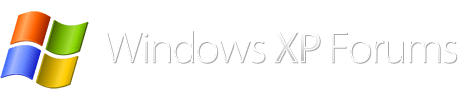Sorry, did not realize a reply had been made after your last one,
First I believe you should run checkdisk
if you do not have Recovery Console installed, then run from the start menu
go to start, run, type in cmd
in cmd type in chkdsk c: /r and press enter
type Y for yes and press enter
type exit and press enter
restart pc, allow checkdisk to finish and run again
------------------------
you can view checkdisk report in Event Viewer, applications directory, Winlogon (in the right hand pane)
when you run checkdisk from the run command, the report will not stay on line long enough for you to read it, as it would if you ran it from the recovery console.
NOTE: you do not want to run the recovery console from your installation cd, unless your cd has sp3 slipstreamed into it.
if you were to run the recovery console with the chkdsk command and the cd was at sp2 or earlier and your system is now at sp3, it would really screw up your system.
When checkdisk has been run and there are no errors check updates again and then get back to me with any problems or error messages and please give me the EXACT error message, if I do not answer within a reasonable time please send me a message, I usually try to check back within 24 hours.
First I believe you should run checkdisk
if you do not have Recovery Console installed, then run from the start menu
go to start, run, type in cmd
in cmd type in chkdsk c: /r and press enter
type Y for yes and press enter
type exit and press enter
restart pc, allow checkdisk to finish and run again
------------------------
you can view checkdisk report in Event Viewer, applications directory, Winlogon (in the right hand pane)
when you run checkdisk from the run command, the report will not stay on line long enough for you to read it, as it would if you ran it from the recovery console.
NOTE: you do not want to run the recovery console from your installation cd, unless your cd has sp3 slipstreamed into it.
if you were to run the recovery console with the chkdsk command and the cd was at sp2 or earlier and your system is now at sp3, it would really screw up your system.
When checkdisk has been run and there are no errors check updates again and then get back to me with any problems or error messages and please give me the EXACT error message, if I do not answer within a reasonable time please send me a message, I usually try to check back within 24 hours.