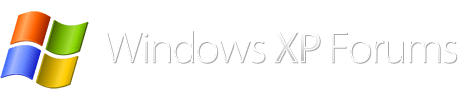This old machine did not turn on a few weeks ago. I don't even need it for much these days, but want to grab whatever is still of value on the HDD's. I already tried multiple outlets and cords, so that isn't the problem. When I hit the front power switch absolutely nothing happens, and a couple of times that switch has felt "wrong". I'm thinking either the PSU is gone, or the front power switch is faulty.
One photo shows the front of the case, and who ever designed it had a desire to see lots of useless blinking blue lights. Of the four white "buttons", the only real button is the power switch on the right end. The left end says reset but doesn't depress, while the two in the middle just blink away for reasons unknown.
The other photo is of the inside of the front panel, where again, the power switch is on the right end. There are 2 leads for power, and 2 leads for the LED, and I'm not sure which are which. It isn't even necessarily true that the wires closest together are common to either the power switch or the LED. I want to bypass this switch and just use the PSU switch to first test if the PSU will fire up at all.
So, if I cut all four wires, plug in the machine, turn on the I/O at the PSU, and then contact the black wire against the white wires (one at a time), and then do this again with the green wire, will this confirm the PSU is shot?
One photo shows the front of the case, and who ever designed it had a desire to see lots of useless blinking blue lights. Of the four white "buttons", the only real button is the power switch on the right end. The left end says reset but doesn't depress, while the two in the middle just blink away for reasons unknown.
The other photo is of the inside of the front panel, where again, the power switch is on the right end. There are 2 leads for power, and 2 leads for the LED, and I'm not sure which are which. It isn't even necessarily true that the wires closest together are common to either the power switch or the LED. I want to bypass this switch and just use the PSU switch to first test if the PSU will fire up at all.
So, if I cut all four wires, plug in the machine, turn on the I/O at the PSU, and then contact the black wire against the white wires (one at a time), and then do this again with the green wire, will this confirm the PSU is shot?