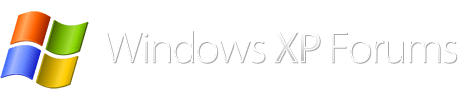ClippyBeer
Moderator
XP Does indeed support SATA. Here is my HP DC7600 which had XP on it for 9 years before I upgraded to Windows 7 last year.

It has 2 SATA 3.5 inch drives. I didn't have to install any drivers, only used my XP Media Center Edition 2005 CD which has SP3 slipstreamed.
It seems more of a motherboard issue rather than an XP issue.

It has 2 SATA 3.5 inch drives. I didn't have to install any drivers, only used my XP Media Center Edition 2005 CD which has SP3 slipstreamed.
It seems more of a motherboard issue rather than an XP issue.