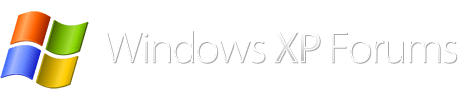You're asking a silly question. If you try to install it with all the hacks you have, XP x64 would simply wouldn't boot. But i have a more simple solution!If you haven't installed x86 yet, what happens when you try installing SP3 on x64?
You are using an out of date browser. It may not display this or other websites correctly.
You should upgrade or use an alternative browser.
You should upgrade or use an alternative browser.
Can WinXP Pro 64 run all 32bit apps?
- Thread starter ImWolf
- Start date
Well, sorry for the silly question then!  I don't have any experience with x64 XP, so I didn't know what would happen.
I don't have any experience with x64 XP, so I didn't know what would happen.
Tried the "Spoofer"...... set it to emulate XP SP3... was not able to install/run Malwarebytes I installed on my other x86 machine. (same errors).
Set it to emulate Win7 (and 8, and 8.1) to install .NetFramework 4.5 which is needed to run the Dell SupportAssist utility..... .Net said cannot install on this OS.
(Dell Laptop is updated to anything and everything MS wanted to put on it).
Thanks just the same
Set it to emulate Win7 (and 8, and 8.1) to install .NetFramework 4.5 which is needed to run the Dell SupportAssist utility..... .Net said cannot install on this OS.
(Dell Laptop is updated to anything and everything MS wanted to put on it).
Thanks just the same
This is what worked for me: "Paint.NET.3.5.11.Install.zip" Not 64 bit version, XP 32-64 version. You need DotNetFramework (I think at least 3.5 version)
Cornemuse..... should I assume that you are currently using WinXP Pro x64?
Have you been using it since 2005? Later?
If you read through most of the problems I've described in this thread, have you experienced the same and cured all these woes?
Thanks,
Wolf
Did you download the last compatible version of MalwareBytes? https://downloads.malwarebytes.com/file/mb3_legacywas not able to install/run Malwarebytes I installed on my other x86 machine. (same errors).
Did you download the last compatible version of MalwareBytes? https://downloads.malwarebytes.com/file/mb3_legacy
Yes..... and no..... already had it for a while now.
Most recent V for XP SP3 is 3.5.1 .....
This is no longer just about installing that software..... or the Dell SupportAssist which I would have liked to test out..... IMHO, WinXP Pro x64 is another piece of barely usable OS which (if became popular) MS would have slowly fixed based on customer complaints..... well, it wasn't popular enough.
XP x64 can run 99.9% of software that XP x86 can, but due to stupid developers not knowing that both x86 and x64 editions of XP aren't the sameYes..... and no..... already had it for a while now.
Most recent V for XP SP3 is 3.5.1 .....
This is no longer just about installing that software..... or the Dell SupportAssist which I would have liked to test out..... IMHO, WinXP Pro x64 is another piece of barely usable OS which (if became popular) MS would have slowly fixed based on customer complaints..... well, it wasn't popular enough.
Cornemuse..... should I assume that you are currently using WinXP Pro x64?
Have you been using it since 2005? Later?
If you read through most of the problems I've described in this thread, have you experienced the same and cured all these woes?
Have several comps running -64 with 8 gig ram.
Been using it for ± 10 years, Off-line ONLY.
Experienced some, cured some, worked around some, , , , ,
developers not knowing that both x86 and x64 editions of XP aren't the same
As I have said before, XP-64 has allus had a very small percentage of 'market share'. They're not gonna spend a lot of time/money developing/modifying software for such a small market. "Return on investment"
They arent stupid, , , , necessarily.
The switch to 32bit Pro went quite nicely... Should have done this in the first place.
I used my copy of XP Professional SP3, slipstreamed the "unofficial SP4" and integrated the "Post SP4" updates, along with the Dell Sata drivers for the install ISO.
When XP was setup, I started adding all the drivers per the Dell Outline..... only glitch was once again the Dell supplied Graphics Adapter wouldn't install.... "Inventory Collection Failed". (I went to nVidia and got the correct driver)
I did not use Snappy Driver Installer at all this time.
Forgot to turn Auto Update completely off, so as soon as I had network drivers installed MS started D/L updates.... Only one of these actually installed because the other 16 (yes, only 16) were already installed and "failed".
Then I researched and found the "Physical Address Extension" data and made those additions...... system now recognizes all RAM installed so I didn't need the 64bit OS at all.
Since then I've installed AVG along with Malwarebytes and a dozen other programs with no errors of any kind.....
I'm quite content to say the least!
great work and look at all you learned in the meantime, 
I don't think doing some magic to the SubSystem and OSVersion isn't going to cost muchAs I have said before, XP-64 has allus had a very small percentage of 'market share'. They're not gonna spend a lot of time/money developing/modifying software for such a small market. "Return on investment"
They arent stupid, , , , necessarily.
ClippyBeer
Moderator
Man I really hope after all that work you imaged that drive so you don't have to go through this again!Since then I've installed AVG along with Malwarebytes and a dozen other programs with no errors of any kind.....
I'm quite content to say the least!
I must confess my ignorance..... I have never "imaged" a drive b4. What will that do for me, and what is the best way to go about it?Man I really hope after all that work you imaged that drive so you don't have to go through this again!
Thanks,
Wolf
ClippyBeer
Moderator
It's an advanced backup method. Any backup software can backup all your data. Drive imaging does it all.
The best analogy for drive imaging is making a photocopy of your hard drive. OS, apps, data, Master Boot Record, the whole nine yards. This is the defacto method for upgrading your computer's hard drive without having to re-install everything. It is also the quickest way to restore your computer to working state after hard drive crash or malware.
Imagine your hard drive craps out and have to install a new one. Install the OS, all the apps you were using, download software updates, restore all your data, configure everything - 6 or more hours right?
But wait - you imaged your whole hard drive to another external hard drive recently. Install your new hard drive, connect your external hard drive, boot to USB imaging software, start the restore process, sit back and relax. About an hour later process is finished, reboot. Your PC is in the exact same state it was at the time you made the image, almost like a time machine for your computer. Too easy. I have been imaging all my computers since DOS 5. I have also used drive imaging in corporate PC deployments. You buy several hundred PCs with the exact same hardware configuration. You install/configure the needed OS and apps on one PC then image it after you've confirmed everything works as it should. That image is then cloned to all the other PCs over a LAN/WAN. The only difference is for mass cloning there is always a per user customization that occurs afterwards in the form of scripts.
Here is some good info on cloning XP.
https://lockergnome.com/2012/06/26/three-free-ways-clone-windows-xp-2012-follow-up/
Since you're new I recommend you try it on a test PC. Make an image, erase the hard drive, then restore it from the image you've made (a backup is not a backup until you've successfully restored from it).
The best analogy for drive imaging is making a photocopy of your hard drive. OS, apps, data, Master Boot Record, the whole nine yards. This is the defacto method for upgrading your computer's hard drive without having to re-install everything. It is also the quickest way to restore your computer to working state after hard drive crash or malware.
Imagine your hard drive craps out and have to install a new one. Install the OS, all the apps you were using, download software updates, restore all your data, configure everything - 6 or more hours right?
But wait - you imaged your whole hard drive to another external hard drive recently. Install your new hard drive, connect your external hard drive, boot to USB imaging software, start the restore process, sit back and relax. About an hour later process is finished, reboot. Your PC is in the exact same state it was at the time you made the image, almost like a time machine for your computer. Too easy. I have been imaging all my computers since DOS 5. I have also used drive imaging in corporate PC deployments. You buy several hundred PCs with the exact same hardware configuration. You install/configure the needed OS and apps on one PC then image it after you've confirmed everything works as it should. That image is then cloned to all the other PCs over a LAN/WAN. The only difference is for mass cloning there is always a per user customization that occurs afterwards in the form of scripts.
Here is some good info on cloning XP.
https://lockergnome.com/2012/06/26/three-free-ways-clone-windows-xp-2012-follow-up/
Since you're new I recommend you try it on a test PC. Make an image, erase the hard drive, then restore it from the image you've made (a backup is not a backup until you've successfully restored from it).
One method of cloning a drive that is super simple is to use the dd tool for Linux or Windows. It is a command line tool but it does a bit by bit copy--no strange options to choose from.