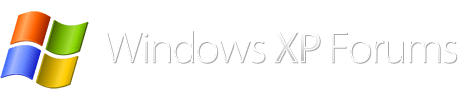Hi people,
I’m new and have no knowledge of pc’s what so ever so please be kind. As I have plenty of time I thought I would un box my pc that’s been in the loft since we moved 3 years ago and set it all up but it just goes to the screen attached.
I have the genuine windows xp disc but when I press any key it just goes to a black screen!
Can anyone point me in the right direction?
Thanks
Steve
I’m new and have no knowledge of pc’s what so ever so please be kind. As I have plenty of time I thought I would un box my pc that’s been in the loft since we moved 3 years ago and set it all up but it just goes to the screen attached.
I have the genuine windows xp disc but when I press any key it just goes to a black screen!
Can anyone point me in the right direction?
Thanks
Steve