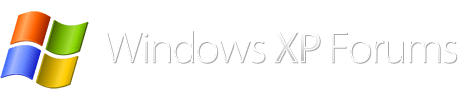My Dell Dimension 9150 running Win XP will not Boot Up?
The Windows XP logo appears on screen, but hangs there for sometime before a Blue screen appears with message " problem detected and windows has been shutdown to prevent damage to PC" and screen freezes with this message.
I have tried to boot up in Safe Mode, but get no response!
I have reformatted hard drive and reinstalled Win XP and SP3 and a few drivers and this seemed to cure problem and installed some software but after a few days when switched on my PC reproduced all the the symptoms of previous problem??
What is my problem?,can you help?
The Windows XP logo appears on screen, but hangs there for sometime before a Blue screen appears with message " problem detected and windows has been shutdown to prevent damage to PC" and screen freezes with this message.
I have tried to boot up in Safe Mode, but get no response!
I have reformatted hard drive and reinstalled Win XP and SP3 and a few drivers and this seemed to cure problem and installed some software but after a few days when switched on my PC reproduced all the the symptoms of previous problem??
What is my problem?,can you help?