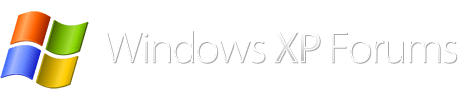Guys and Gals,
I'm having a problem again with my computer booting up properly (as detailed in a previous thread).
Had no issues for over 2 months, but now it is giving me that 'overclocking error', when I can finally get the computer to boot up.
My question is : how can I deselect the overclocking option in my BIOS (if it is turned on) ?
I can't find the right section to go into to find this information.
My Motherboard model is in my signature below, so if anyone knows how to access the 'overclocking' section in this BIOS, it would be greatly appreciated.
Thanks !
I'm having a problem again with my computer booting up properly (as detailed in a previous thread).
Had no issues for over 2 months, but now it is giving me that 'overclocking error', when I can finally get the computer to boot up.
My question is : how can I deselect the overclocking option in my BIOS (if it is turned on) ?
I can't find the right section to go into to find this information.
My Motherboard model is in my signature below, so if anyone knows how to access the 'overclocking' section in this BIOS, it would be greatly appreciated.
Thanks !