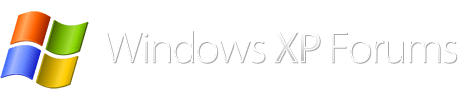The question how to perform a clean XP installation using retail ISO keeps coming back from time to time. Here are some instructions. The BIOS is set to MBR/CSM/Legacy mode.
-----
1) Download the original retail XP-SP3 ISO file (google it):
en_windows_xp_professional_with_service_pack_3_x86_cd_x14-80428.iso
sha1: 1c735b38931bf57fb14ebd9a9ba253ceb443d459
Burn the CD and then copy its contents to a temporary folder, eg:
XPSP3CD
Alternately, use an application that will extract the files directly from the ISO to
XPSP3CD folder.
2) If you want to keep another instance of Windows installed on the same disk use GParted to create a second NTFS partition. GParted is a Linux application but you don't need to know anything about Linux to use it. It is run from a bootable CD. The graphical interface is not particularly impressive but under the hood you have the latest technology, available for free.
https://gparted.org/download.php
Please do some research about the best partition alignment for your disk. Around 2010 there were two important changes in hard disk technology:
a) MiB alignment replacing CHS alignment (Cylinder/Head/Sector)
b) implementation of Advanced Format drive technology (change of physical sector size from 512 to 4096 bytes).
All that stuff is a bit complex and not mentioned much on tech forums. Here is one possible way to deal with it:
- older disk (physical sector 512 bytes) with WinXP: aligned to CHS
- new disk (physical sector 4096 bytes) with WinXP: aligned to CHS
- new disk (physical sector 4096 bytes) with Linux: aligned to MiB
GParted has both alignment options available. Technically it is possible to have some partitions aligned to CHS and some to MiB on the same disk, but there will be small unallocated space left in between those partitions and performance penalties associated with such a layout are hard to predict.
3) Install Boot-US boot manager.
This step is only needed on a multi-boot system with a few instances of Windows. Boot-US is specifically designed for multi-booting Windows and it employs "true hiding" of primary partitions. It only works on systems with BIOS set to MBR/CSM/Legacy mode (it will not work in UEFI mode).
http://www.boot-us.com/
Here is some information about the importance of "true hiding":
http://www.boot-us.com/tips_w05.htm
4) Extract hardware drivers
There are tons of applications offering to scan your computer to check or extract the drivers for a fee, but all what is needed in this case is free Double Driver (just google it):
double_driver_4.1.0_portable.zip (2,165,485 bytes)
5) Download the latest drivers from manufacturer's website (HP, for instance, keeps them available for 10 years).
6) Extract OEM Product Key (it's usually different than COA key)
http://www.nirsoft.net/utils/product_cd_key_viewer.html
A few links to similar applications can be found here:
https://www.lifewire.com/produkey-review-2625099
7) Extract OEMBIOS files
Try to find the following file (google: getoem oembios getfiles.bat):
getfiles.zip (909 bytes)
In case the zip archive above is hard to find it is easy to build the two files included in the archive yourself from the source code provided in the first post at the link below:
http://www.msfn.org/board/topic/63258-building-a-pre-activated-cd-from-an-existing-installation/
getfiles.bat (442 bytes)
getkey.vbs (1108 bytes)
Place both files in a temporary folder and run getfiles.bat. Four OEMBIOS files and winnt.sif will be extracted in the same folder. They must all be copied to the following folder (replacing the original files):
XPSP3CD\i386
8) Modify Setupp.ini
XP-SP3 ISO file downloaded in p.1) above is intended for creating a retail CD. To get installation working on OEM computer the following file must be modified:
XPSP3CD\i386\setupp.ini
Change the Pid line (Channel ID) from generic (000) to OEM as follows:
Pid=76487000
Pid=76487OEM
76487 is XP-SP3 Product Code. Below is some extra information:
http://www.thetechguide.com/howto/setuppini.html
9) Integrate non-executable hardware drivers with nLite
http://www.nliteos.com/nlite.html
Hardware drivers which are executables (.exe) must be installed later from XP.
10) Modify CD Label
In CD burning application change the CD Label to:
GRTMPOEM_EN
11) Burn the CD
12) Boot to XP and install executable hardware drivers. Done.
-----
13) Shown below is an example of how to get IE8 and POSReady updates (until 2017-Dec-22) included on the XP-SP3 CD. Simply integrate the following three zip archives into XPSP3CD source using nLite:
XPSP3_QFE_UpdatePack_10-10-17.7z
XPSP3_QFE_POSReady_Addon_20171222_5er.7z
YumeYao_IE8_Addon_Clean_ENU_1.5.36.7z
https://ryanvm.net/forum/viewtopic.php?f=25&t=7184
https://ryanvm.net/forum/viewtopic.php?t=10479
https://ryanvm.net/forum/viewtopic.php?f=7&t=10482
In the example above POSReady updates for .NET are not included but it is possible to get them with a separate exe installer.
14) Using nLite it is also possible to remove all unwanted components and services and shrink the size of installation CD. Here is the list of some items removed in my current version of XP. The iso size is 242 MB and the size of drive C after installation is 1.20 GB (without a swap file):
- all drivers
- most keyboards and languages
- media center
- wmp , wmp6.4, shell media handler
- IP Conferencing, Netmeeting
- .NET Framework
- services: indexing, remote registry, system restore
- directories: docs, support, valueadd
Hope this helps.
-----
1) Download the original retail XP-SP3 ISO file (google it):
en_windows_xp_professional_with_service_pack_3_x86_cd_x14-80428.iso
sha1: 1c735b38931bf57fb14ebd9a9ba253ceb443d459
Burn the CD and then copy its contents to a temporary folder, eg:
XPSP3CD
Alternately, use an application that will extract the files directly from the ISO to
XPSP3CD folder.
2) If you want to keep another instance of Windows installed on the same disk use GParted to create a second NTFS partition. GParted is a Linux application but you don't need to know anything about Linux to use it. It is run from a bootable CD. The graphical interface is not particularly impressive but under the hood you have the latest technology, available for free.
https://gparted.org/download.php
Please do some research about the best partition alignment for your disk. Around 2010 there were two important changes in hard disk technology:
a) MiB alignment replacing CHS alignment (Cylinder/Head/Sector)
b) implementation of Advanced Format drive technology (change of physical sector size from 512 to 4096 bytes).
All that stuff is a bit complex and not mentioned much on tech forums. Here is one possible way to deal with it:
- older disk (physical sector 512 bytes) with WinXP: aligned to CHS
- new disk (physical sector 4096 bytes) with WinXP: aligned to CHS
- new disk (physical sector 4096 bytes) with Linux: aligned to MiB
GParted has both alignment options available. Technically it is possible to have some partitions aligned to CHS and some to MiB on the same disk, but there will be small unallocated space left in between those partitions and performance penalties associated with such a layout are hard to predict.
3) Install Boot-US boot manager.
This step is only needed on a multi-boot system with a few instances of Windows. Boot-US is specifically designed for multi-booting Windows and it employs "true hiding" of primary partitions. It only works on systems with BIOS set to MBR/CSM/Legacy mode (it will not work in UEFI mode).
http://www.boot-us.com/
Here is some information about the importance of "true hiding":
http://www.boot-us.com/tips_w05.htm
4) Extract hardware drivers
There are tons of applications offering to scan your computer to check or extract the drivers for a fee, but all what is needed in this case is free Double Driver (just google it):
double_driver_4.1.0_portable.zip (2,165,485 bytes)
5) Download the latest drivers from manufacturer's website (HP, for instance, keeps them available for 10 years).
6) Extract OEM Product Key (it's usually different than COA key)
http://www.nirsoft.net/utils/product_cd_key_viewer.html
A few links to similar applications can be found here:
https://www.lifewire.com/produkey-review-2625099
7) Extract OEMBIOS files
Try to find the following file (google: getoem oembios getfiles.bat):
getfiles.zip (909 bytes)
In case the zip archive above is hard to find it is easy to build the two files included in the archive yourself from the source code provided in the first post at the link below:
http://www.msfn.org/board/topic/63258-building-a-pre-activated-cd-from-an-existing-installation/
getfiles.bat (442 bytes)
getkey.vbs (1108 bytes)
Place both files in a temporary folder and run getfiles.bat. Four OEMBIOS files and winnt.sif will be extracted in the same folder. They must all be copied to the following folder (replacing the original files):
XPSP3CD\i386
8) Modify Setupp.ini
XP-SP3 ISO file downloaded in p.1) above is intended for creating a retail CD. To get installation working on OEM computer the following file must be modified:
XPSP3CD\i386\setupp.ini
Change the Pid line (Channel ID) from generic (000) to OEM as follows:
Pid=76487000
Pid=76487OEM
76487 is XP-SP3 Product Code. Below is some extra information:
http://www.thetechguide.com/howto/setuppini.html
9) Integrate non-executable hardware drivers with nLite
http://www.nliteos.com/nlite.html
Hardware drivers which are executables (.exe) must be installed later from XP.
10) Modify CD Label
In CD burning application change the CD Label to:
GRTMPOEM_EN
11) Burn the CD
12) Boot to XP and install executable hardware drivers. Done.
-----
13) Shown below is an example of how to get IE8 and POSReady updates (until 2017-Dec-22) included on the XP-SP3 CD. Simply integrate the following three zip archives into XPSP3CD source using nLite:
XPSP3_QFE_UpdatePack_10-10-17.7z
XPSP3_QFE_POSReady_Addon_20171222_5er.7z
YumeYao_IE8_Addon_Clean_ENU_1.5.36.7z
https://ryanvm.net/forum/viewtopic.php?f=25&t=7184
https://ryanvm.net/forum/viewtopic.php?t=10479
https://ryanvm.net/forum/viewtopic.php?f=7&t=10482
In the example above POSReady updates for .NET are not included but it is possible to get them with a separate exe installer.
14) Using nLite it is also possible to remove all unwanted components and services and shrink the size of installation CD. Here is the list of some items removed in my current version of XP. The iso size is 242 MB and the size of drive C after installation is 1.20 GB (without a swap file):
- all drivers
- most keyboards and languages
- media center
- wmp , wmp6.4, shell media handler
- IP Conferencing, Netmeeting
- .NET Framework
- services: indexing, remote registry, system restore
- directories: docs, support, valueadd
Hope this helps.