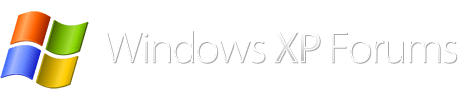You are using an out of date browser. It may not display this or other websites correctly.
You should upgrade or use an alternative browser.
You should upgrade or use an alternative browser.
Bsod
- Thread starter MrOctober
- Start date
first you are going to have to burn a cd with the recovery console on it, and then use the fixboot cmd :
Here's how to make a bootable xp recovery console cd
Courtesy of JoseIbarra
You need to start by booting into the XP Recovery Console using a CD you can make (no XP media required) and run a chkdsk with error correction enough times until it runs clean and if that doesn't work, you can create a new boot.ini file (it is usually one of those two things).
Here's how:
Use the XP Recovery Console to verify the file system on your HDD and correct any problems and then try to boot your system - this may be all you need to do. Or, you are welcome to just start trying things that might work.
Boot into the Windows Recovery Console using a bootable XP installation CD.
If you have no bootable XP media (or are not sure what you have) create a bootable XP Recovery Console CD and be sure what you have (no XP media required).
This is not the same as any recovery disks that might have come with a store bought system.
You can make a bootable Recovery Console CD by downloading an ISO file and burning it to a CD.
The bootable ISO image file you need to download is called:
rc.iso
Download the ISO file from here:
http://www.thecomputerparamedic.com/?p=8 (courtesy of Daavee)
Use a new CD and this free and easy program to burn your ISO file and create your bootable CD:
http://www.imgburn.com/
When installing ImgBurn, DO NOT install the Ask toolbar.
Here are some instructions for ImgBurn:
http://forum.imgburn.com/index.php?showtopic=61
It would be a good idea to test your bootable CD on a computer that is working.
You may need to adjust the computer BIOS settings to use the CD ROM drive as the first boot device instead of the hard disk. These adjustments are made before Windows tries to load. If you miss it, you will have to reboot the system again.
When you boot on the CD, follow the prompts:
Press any key to boot from CD...
The Windows Setup... will proceed.
Press 'R' to enter the Recovery Console.
Select the installation you want to access (usually 1: C:\WINDOWS)
You may be asked to enter the Administrator password (usually empty).
You should be in the C:\WINDOWS folder. This is the same as the
C:\WINDOWS folder you see in explorer.
The Recovery Console allows basic file commands like: copy, rename, replace, delete, cd, chkdsk, fixboot, fixmbr, etc.
For a list of Recovery Console commands, enter help at the prompt or read about the XP Recovery Console here:
http://www.microsoft.com/resources/...ocs/en-us/recovery_console_cmds.mspx?mfr=true
A good idea before starting things is to first verify the integrity of your file system using the chkdsk command.
From the command prompt window run the chkdsk command on the drive where Windows is installed to try to repair any problems on the afflicted drive.
Running chkdsk is fine even if it doesn't find any problems. It will not hurt anything to run it.
Assuming your boot drive is C, run the following command:
chkdsk C: /r
Let chkdsk finish and correct any problems it might find.
It may take a long time for chkdsk to complete or it may appear to be 'stuck'. Be patient. If the HDD light is still flashing, chkdsk is doing something. Keep an eye on the percentage amount to be sure it is still making progress. It may even appear to go backwards sometimes.
You should run chkdsk /r again until it finds no errors to correct.
Remove the CD and type 'exit' to leave the RC and restart the computer.
You do not have to adjust the BIOS again to boot on the HDD since the CD will not be present.
--------------------------------------
fixboot (drive)
drive = This is the drive that a boot sector will be written to and will replace the system partition that you're currently logged on to. If no drive is specified, the boot sector will be written to the system partition that you're currently logged on to.
Fixboot Command Examples:
fixboot c:
In the above example, the boot sector is written to the partition that's currently labeled as the C: drive - most likely the partition you are currently logged on to. If that is the case, this command could be run without the c: option.
Fixboot Command Availability:
The fixboot command is only available from within the Recovery Console in Windows 2000 and Windows XP.
Here's how to make a bootable xp recovery console cd
Courtesy of JoseIbarra
You need to start by booting into the XP Recovery Console using a CD you can make (no XP media required) and run a chkdsk with error correction enough times until it runs clean and if that doesn't work, you can create a new boot.ini file (it is usually one of those two things).
Here's how:
Use the XP Recovery Console to verify the file system on your HDD and correct any problems and then try to boot your system - this may be all you need to do. Or, you are welcome to just start trying things that might work.
Boot into the Windows Recovery Console using a bootable XP installation CD.
If you have no bootable XP media (or are not sure what you have) create a bootable XP Recovery Console CD and be sure what you have (no XP media required).
This is not the same as any recovery disks that might have come with a store bought system.
You can make a bootable Recovery Console CD by downloading an ISO file and burning it to a CD.
The bootable ISO image file you need to download is called:
rc.iso
Download the ISO file from here:
http://www.thecomputerparamedic.com/?p=8 (courtesy of Daavee)
Use a new CD and this free and easy program to burn your ISO file and create your bootable CD:
http://www.imgburn.com/
When installing ImgBurn, DO NOT install the Ask toolbar.
Here are some instructions for ImgBurn:
http://forum.imgburn.com/index.php?showtopic=61
It would be a good idea to test your bootable CD on a computer that is working.
You may need to adjust the computer BIOS settings to use the CD ROM drive as the first boot device instead of the hard disk. These adjustments are made before Windows tries to load. If you miss it, you will have to reboot the system again.
When you boot on the CD, follow the prompts:
Press any key to boot from CD...
The Windows Setup... will proceed.
Press 'R' to enter the Recovery Console.
Select the installation you want to access (usually 1: C:\WINDOWS)
You may be asked to enter the Administrator password (usually empty).
You should be in the C:\WINDOWS folder. This is the same as the
C:\WINDOWS folder you see in explorer.
The Recovery Console allows basic file commands like: copy, rename, replace, delete, cd, chkdsk, fixboot, fixmbr, etc.
For a list of Recovery Console commands, enter help at the prompt or read about the XP Recovery Console here:
http://www.microsoft.com/resources/...ocs/en-us/recovery_console_cmds.mspx?mfr=true
A good idea before starting things is to first verify the integrity of your file system using the chkdsk command.
From the command prompt window run the chkdsk command on the drive where Windows is installed to try to repair any problems on the afflicted drive.
Running chkdsk is fine even if it doesn't find any problems. It will not hurt anything to run it.
Assuming your boot drive is C, run the following command:
chkdsk C: /r
Let chkdsk finish and correct any problems it might find.
It may take a long time for chkdsk to complete or it may appear to be 'stuck'. Be patient. If the HDD light is still flashing, chkdsk is doing something. Keep an eye on the percentage amount to be sure it is still making progress. It may even appear to go backwards sometimes.
You should run chkdsk /r again until it finds no errors to correct.
Remove the CD and type 'exit' to leave the RC and restart the computer.
You do not have to adjust the BIOS again to boot on the HDD since the CD will not be present.
--------------------------------------
fixboot (drive)
drive = This is the drive that a boot sector will be written to and will replace the system partition that you're currently logged on to. If no drive is specified, the boot sector will be written to the system partition that you're currently logged on to.
Fixboot Command Examples:
fixboot c:
In the above example, the boot sector is written to the partition that's currently labeled as the C: drive - most likely the partition you are currently logged on to. If that is the case, this command could be run without the c: option.
Fixboot Command Availability:
The fixboot command is only available from within the Recovery Console in Windows 2000 and Windows XP.
You have to get to a working pc to burn the cd and ensure you make it bootable