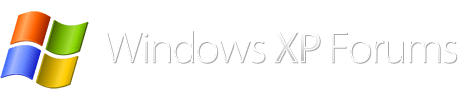Courtesy of Jose Ibarra
MAKE HIREN’S ON A FLASH STICK
This is good for you because it has many more tools on it that on the XP Recovery Console CD, does not care about your Administrator passwords and you will not have to futz around in your BIOS if any afflicted system has SATA drives - Hiren's can deal with that.
You will have a whole bunch of cool tools that you don't have in the XP Recovery Console... a registry editor, password resetter, and a desktop that looks like Windows XP so you will feel comfortable maneuvering.
You can also easily copy your personal data (documents, images, music) to an external drive.
From a working system, first download the latest version on Hiren's Boot CD from here (it is a substantial download but worth it):
http://www.hirensbootcd.org/download/ (look near the bottom of the page).
Unzip the Hiren's to some folder where you can find it. There is a Hiren's.BootCD.15.x.iso in there that you are going to need next.
Hiren's has instructions to make a bootable USB that you can use, but it requires you to first burn the .iso to a CD and some other steps, so I suggest another way and here's how:
Download RUFUS 1.4.x or whatever the latest version is from here (read some stuff on the page so you can know more about it):
http://rufus.akeo.ie/
I will caution you to be careful that you don't accidentally format any of your hard drives - be sure your USB stick is in and know what the drive letter is! This part always makes me a little nervous, so be careful.
Launch RUFUS and all the defaults should be okay, for the Device, choose your USB drive letter, Quick format, FAT32, label it if you want to and in the Format options box, click the little icon that looks like a CD and a window will open. Navigate that dialogue to point to the folder that contains the Hiren's.BootCD.15.x.iso that you unzipped earlier and the box should change to say ISO image (RUFUS understands the Hiren's ISO file).
Double check you have the right Device selected in the top
(NOT your HDD) Click Start, acknowledge the warning and let it finish (it will take a little while) as it copies the files. The Hiren's ISO is also good size.
When RUFUS is done, it will say 'DONE' in the bottom.
Put the USB stick in the afflicted machine and reset/reboot and press whatever key you need to press to get to a boot menu where you can select the USB as the first boot device (that is F11 for me). If you don't see a boot menu choice, you will have to adjust your BIOS to boot from the USB first instead of the HDD.
---------------
You can also burn the iso to a cd with ImgBurn
http://www.imgburn.com/index.php?act=download
run the commands from either in a command prompt, I do not have linux but I believe that you can do this from linux also.